
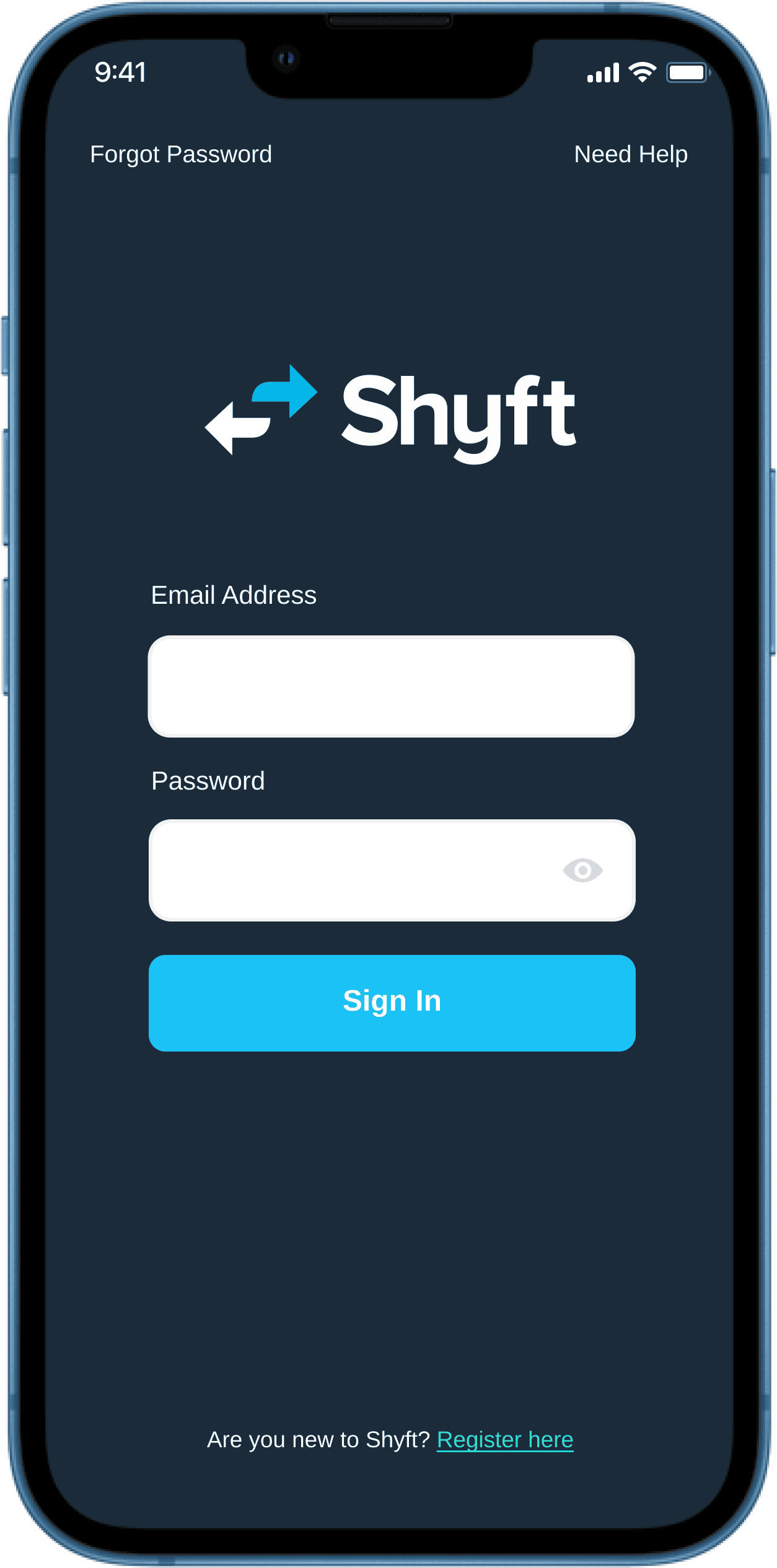
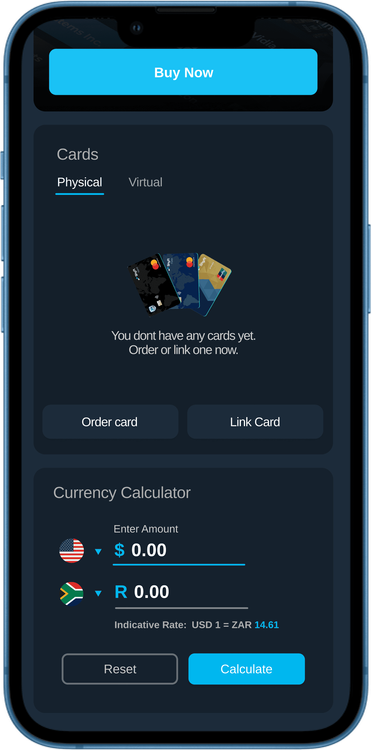
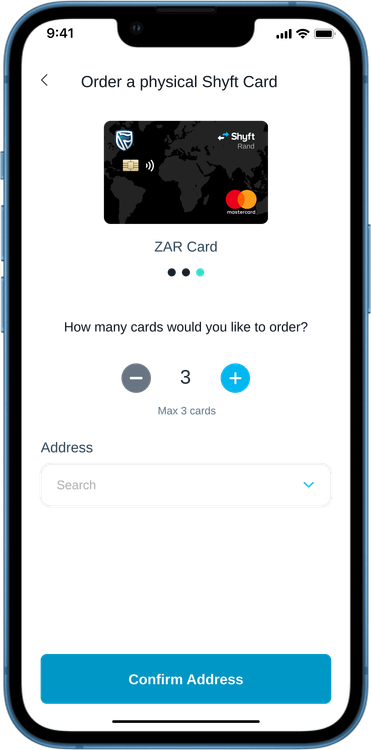
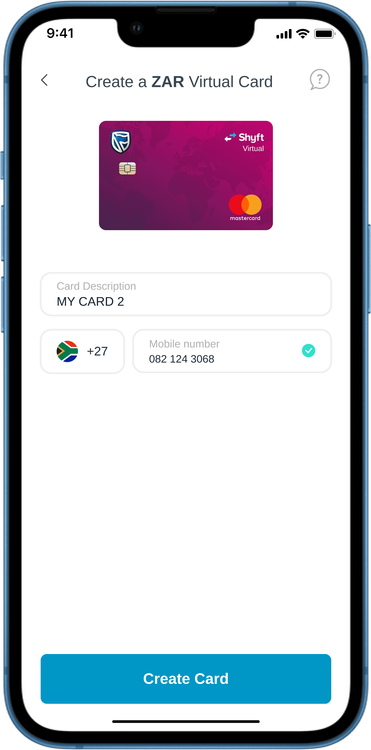
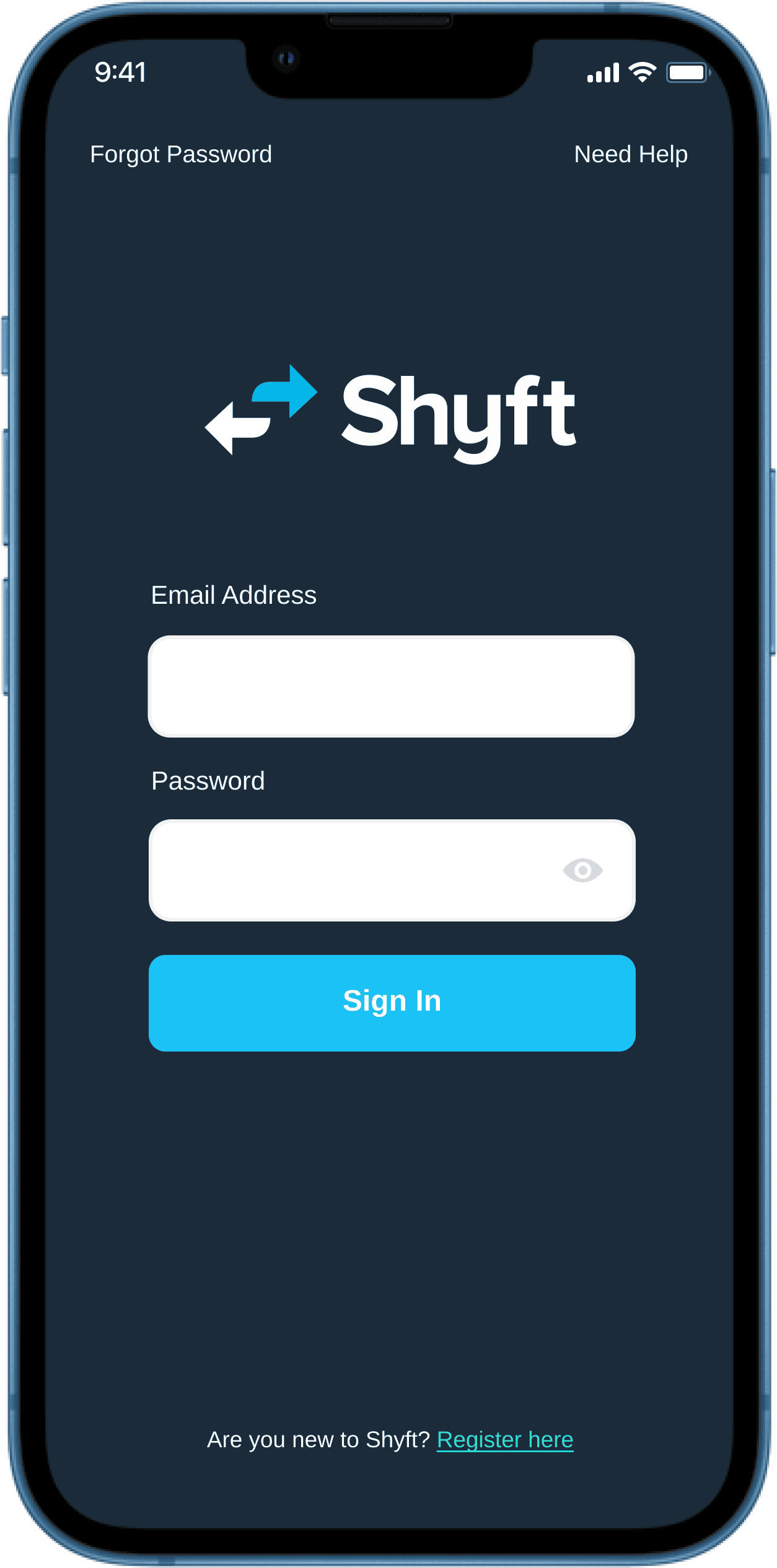
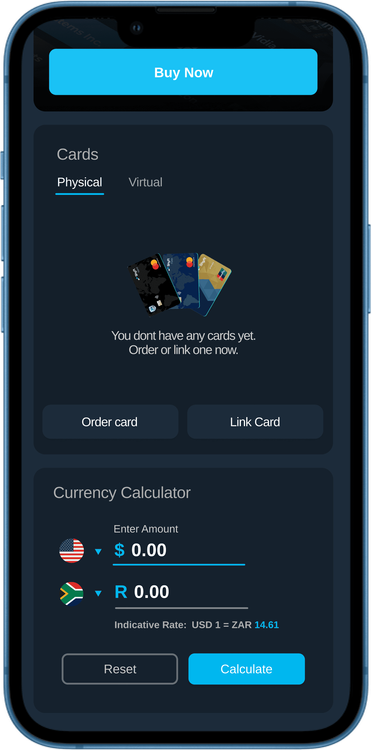
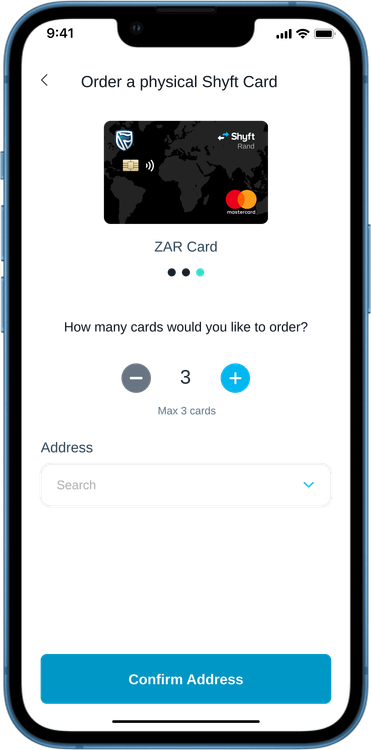
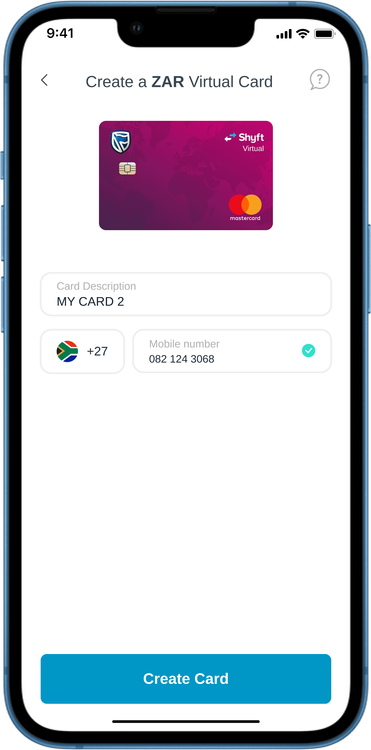



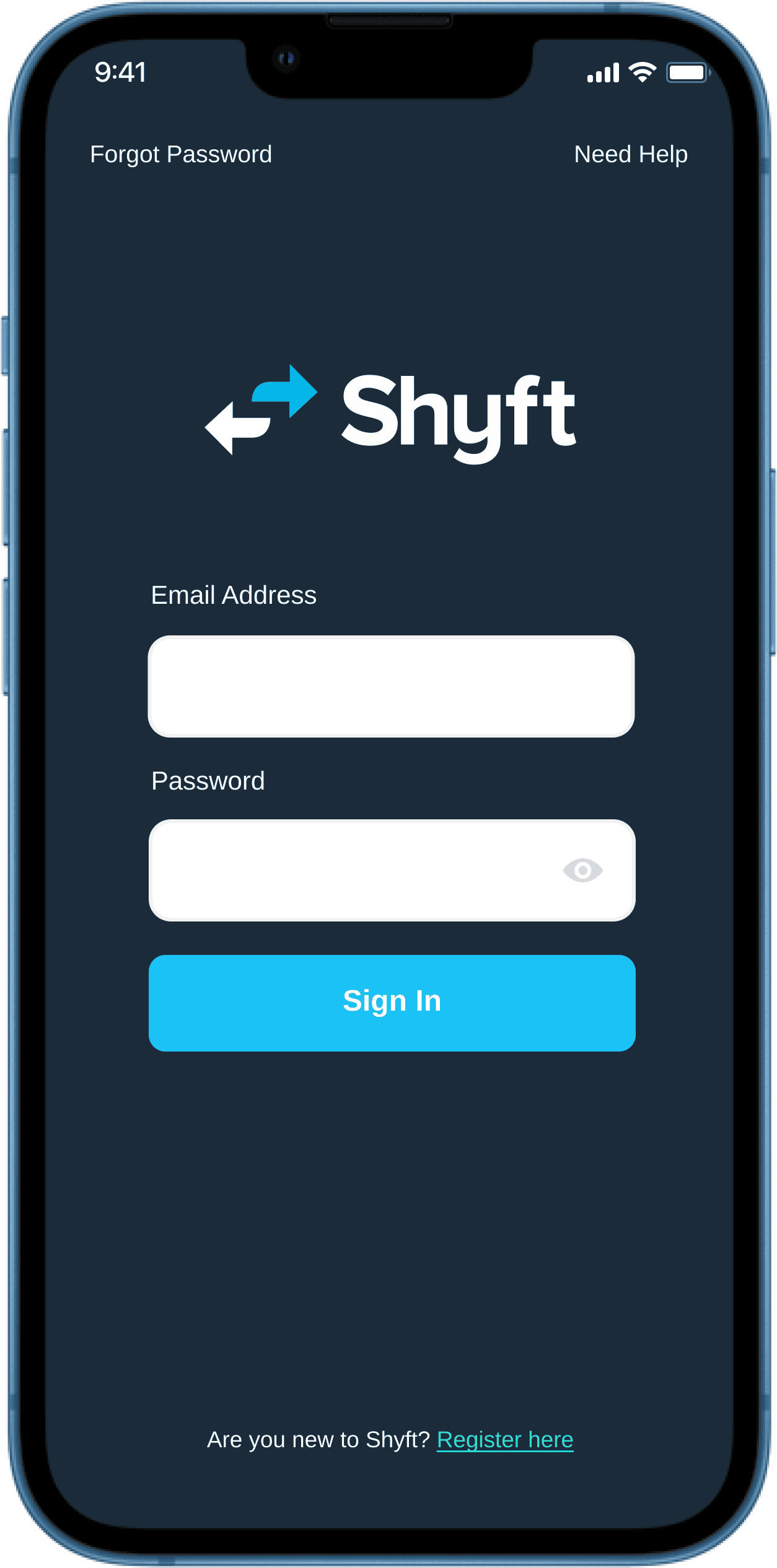
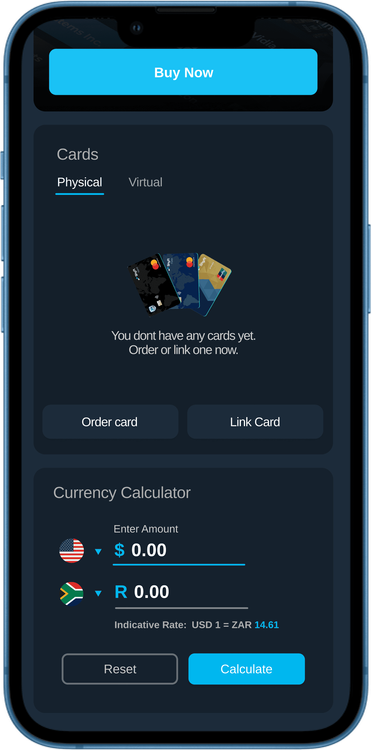
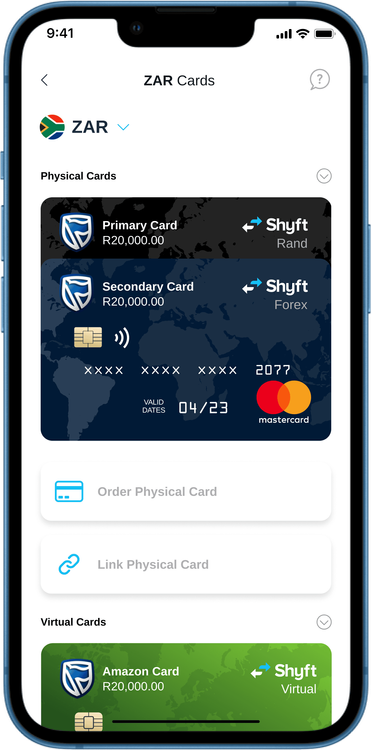
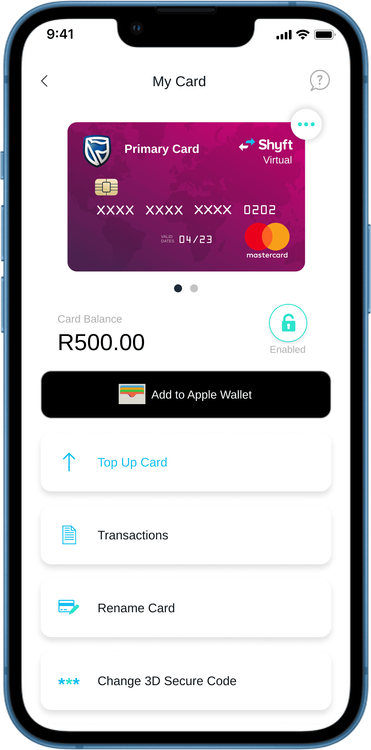
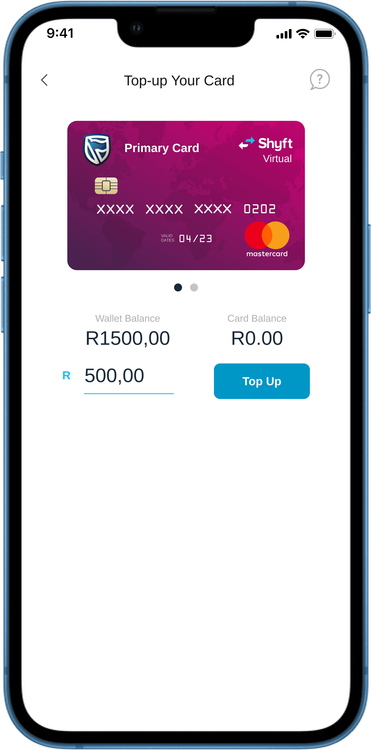
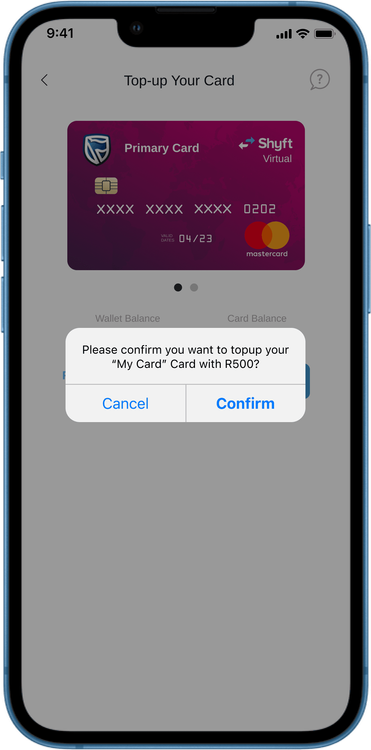
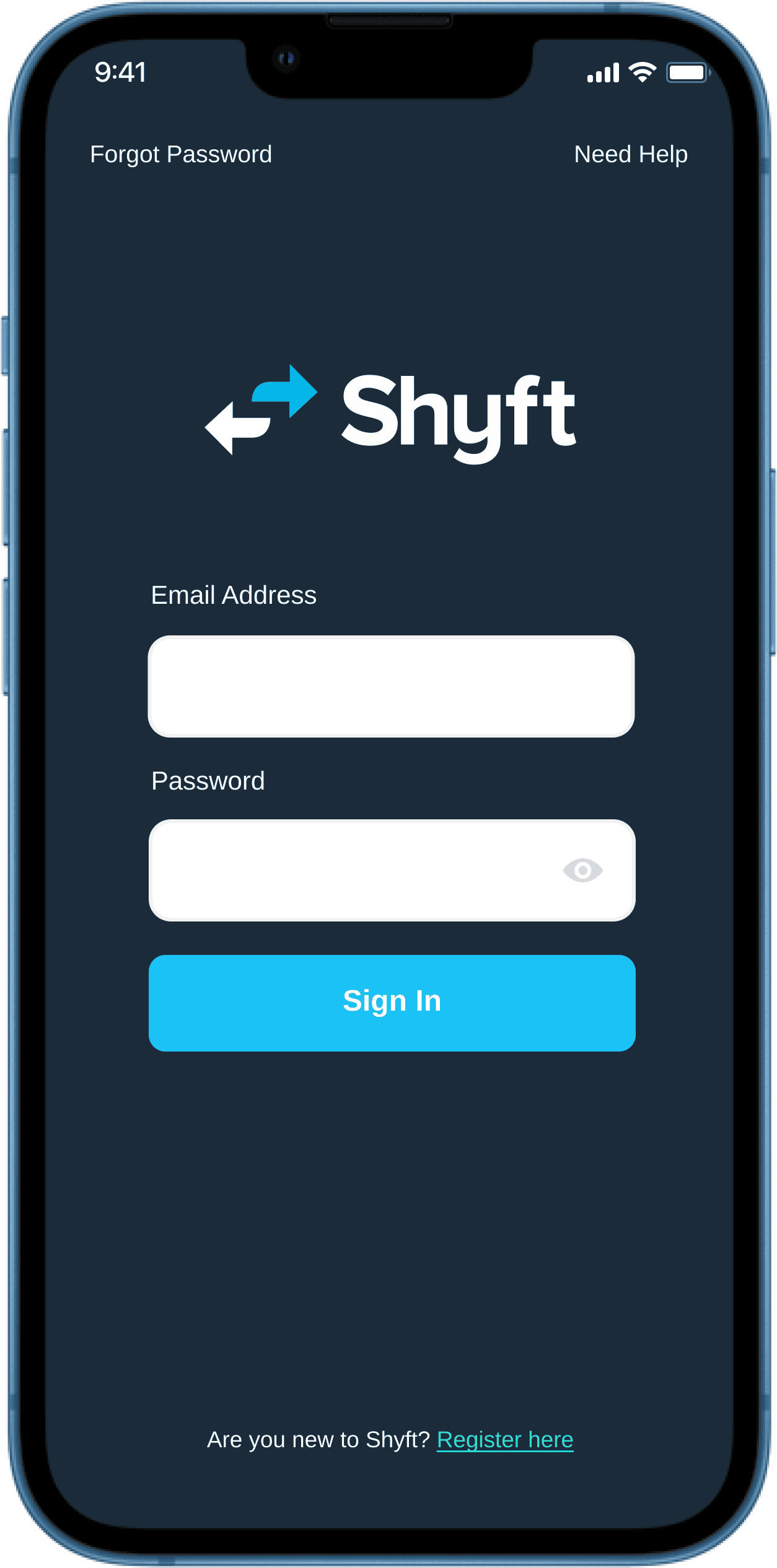
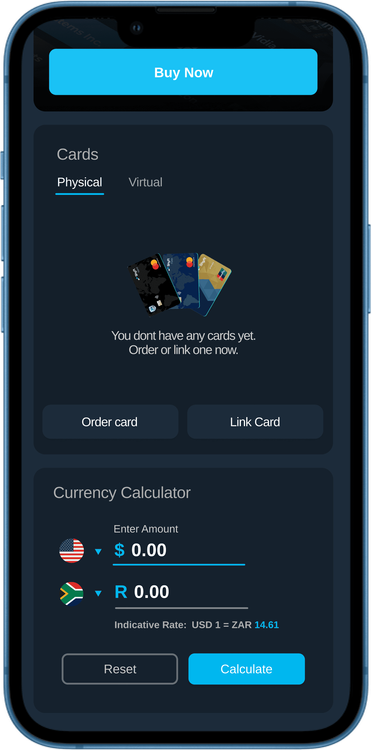
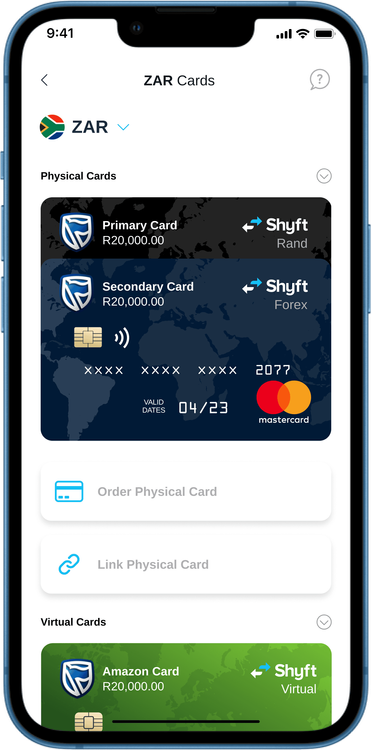
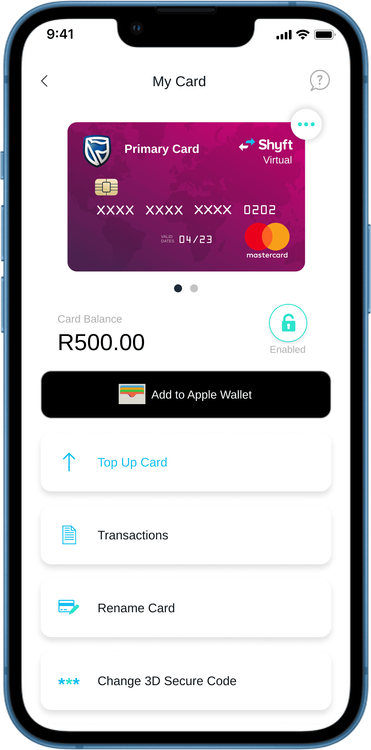
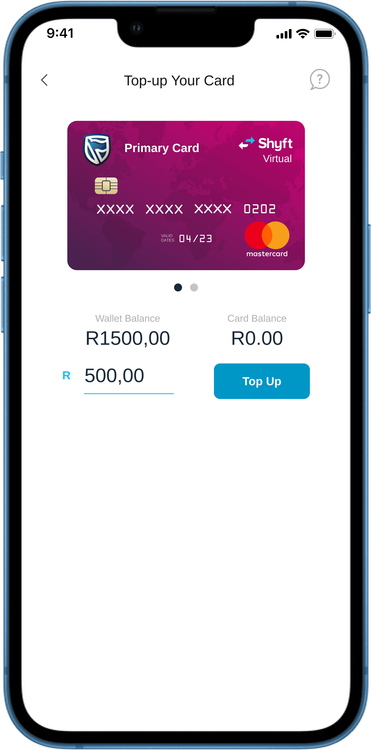
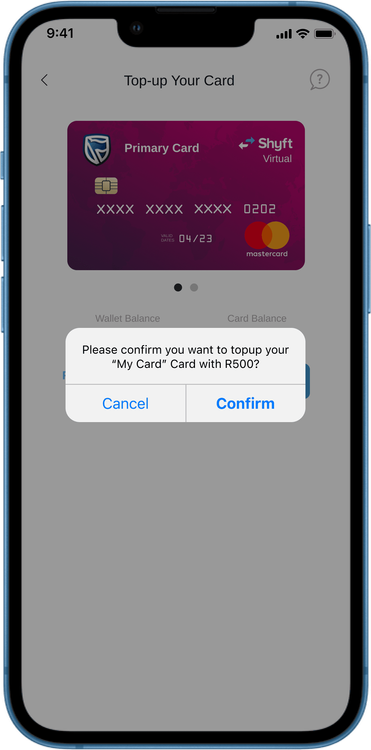

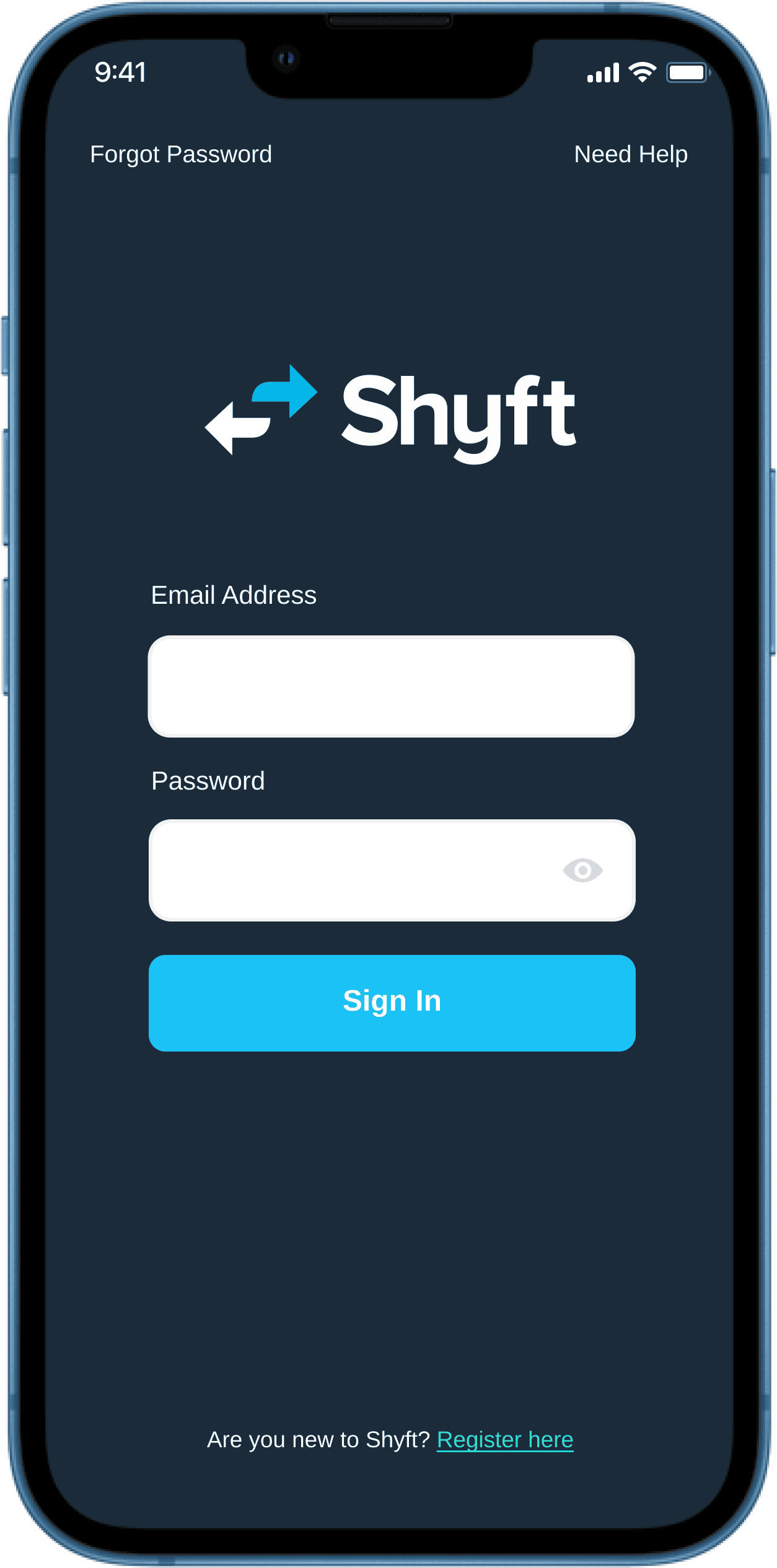
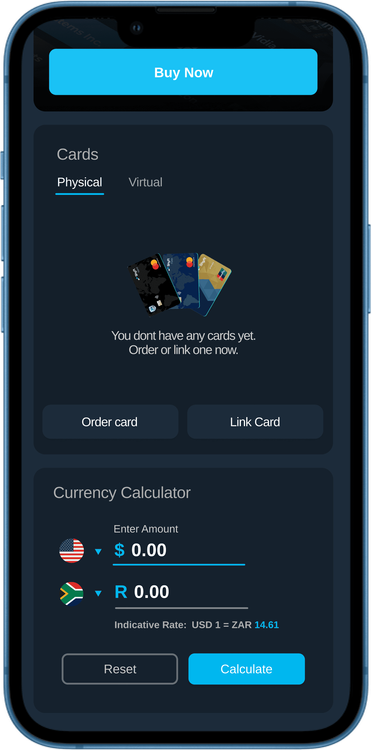
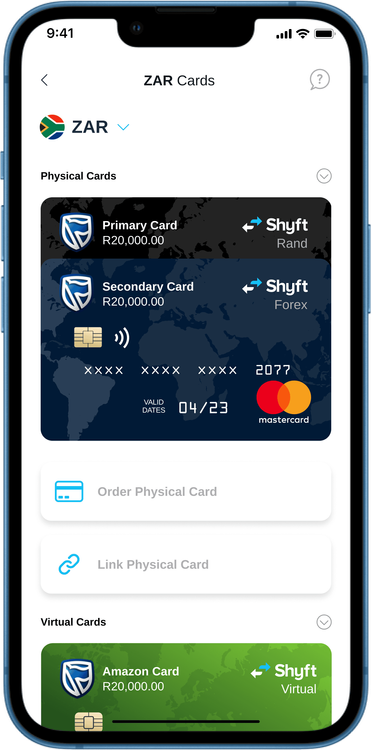
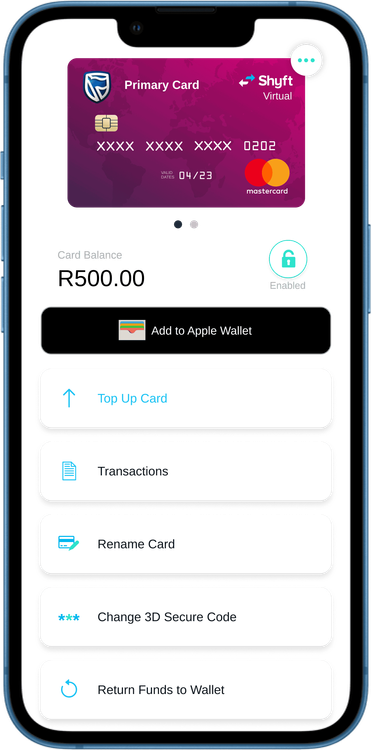
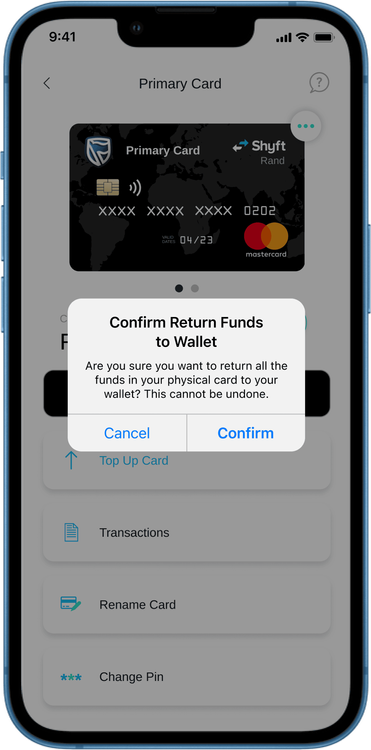
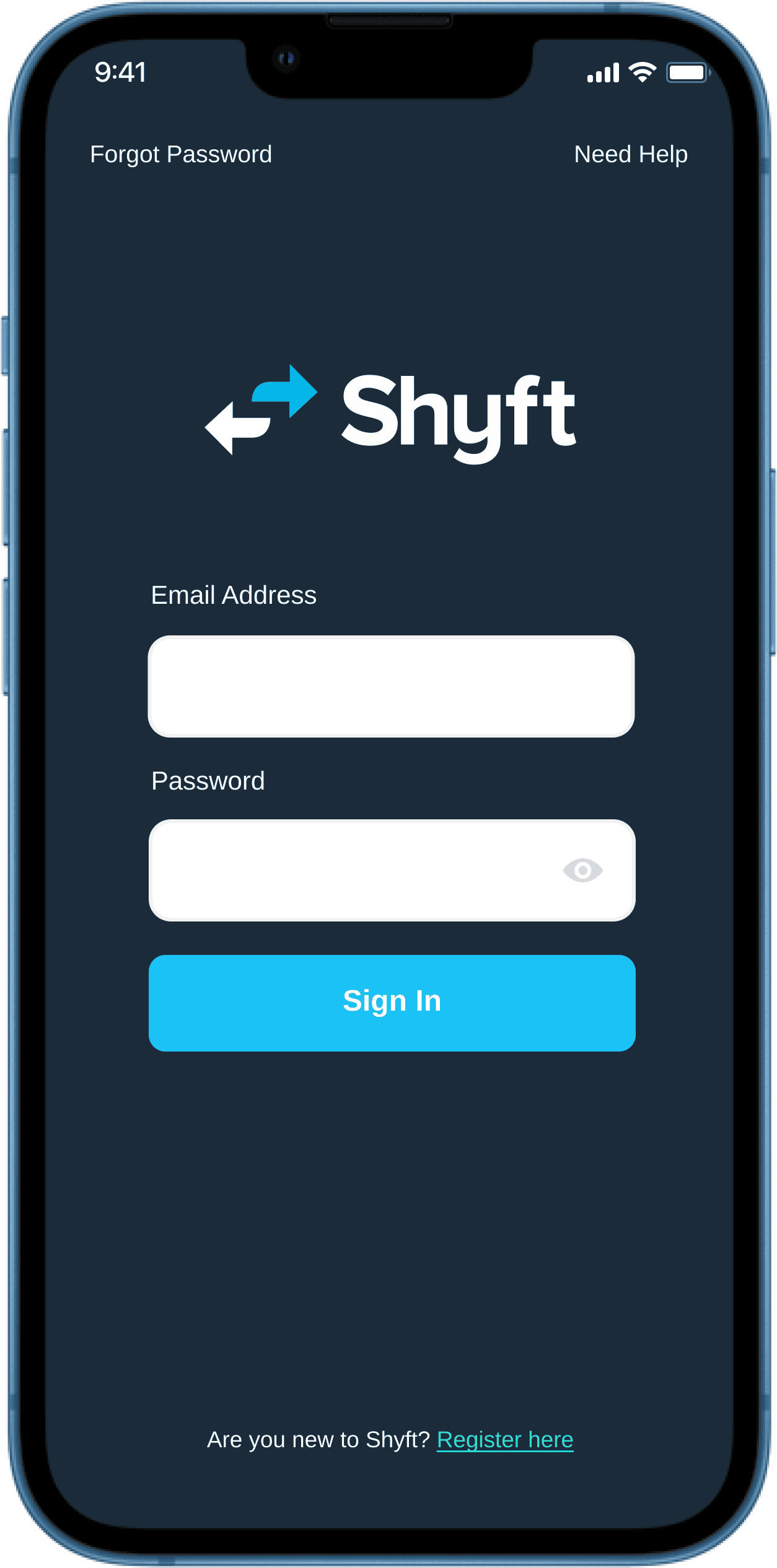
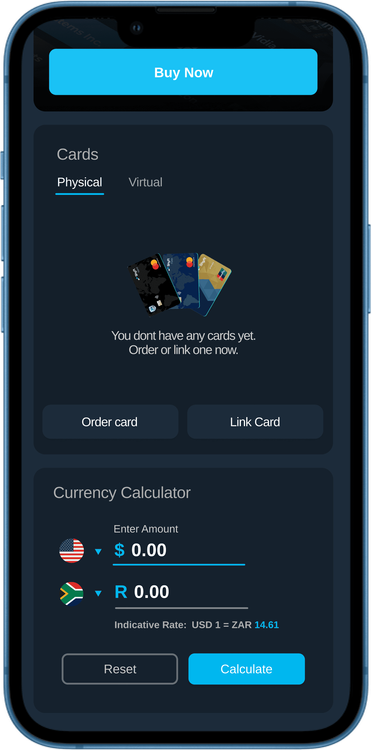
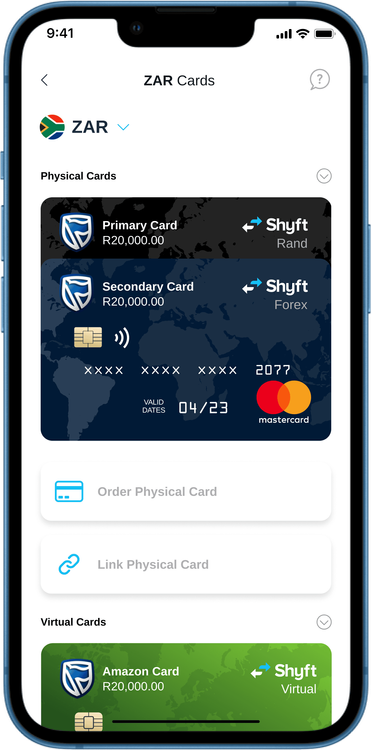
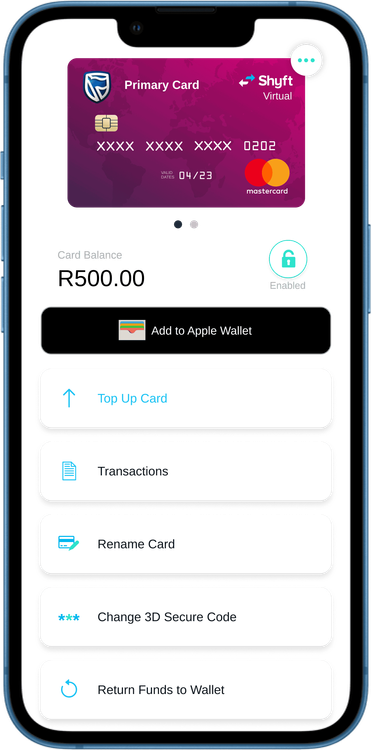
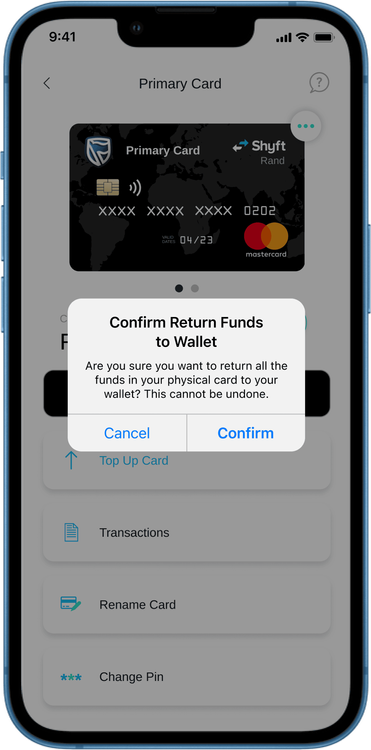
South Africa: R100 per delivery. Botswana: P250 per delivery.
You may order a maximum of three cards per card type.
These amounts are subject to change without notice and are for the delivery of your card order only.
For security purposes, Shyft physical cards are not automatically linked with funds in your currency wallets. You will need to ensure that you transfer funds from your currency wallet to your physical card for it to function. This is done in the appropriate Shyft currency wallet, accessible via the Transact tab or Quick Actions drop-down menu on the app's Globalview screen.
Immediately log into Shyft, tap on the “Quick Actions” drop-down on the Globalview screen, and select "Manage Cards”. Select the appropriate currency and select the card that was lost or stolen. Tap on the green "Enabled" icon below the card. The icon should then change to red and reflect as "Disabled". Next, return any remaining balances on your card to your wallet.
You can order a new card by clicking the “Order physical card” button. If the lost/stolen card has been used fraudulently, please contact support and provide them with the details of the fraudulent transactions.