
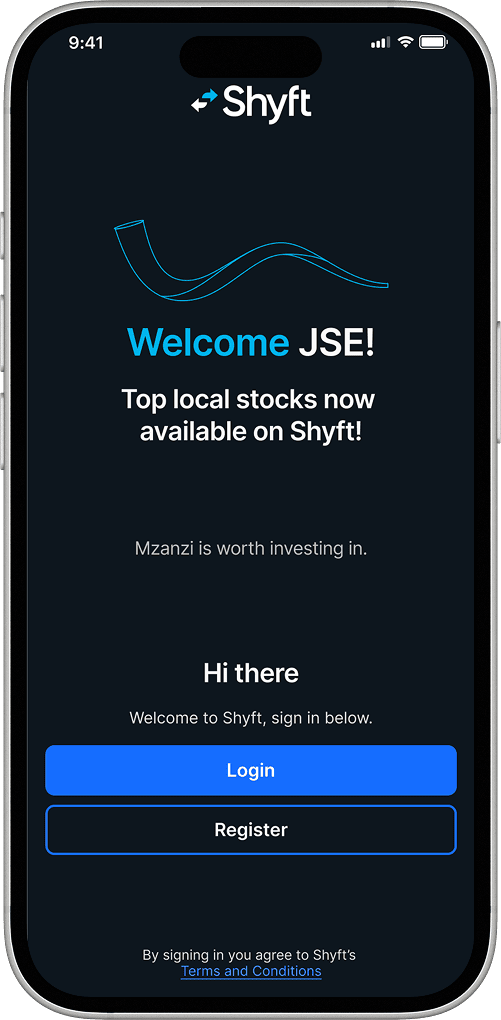
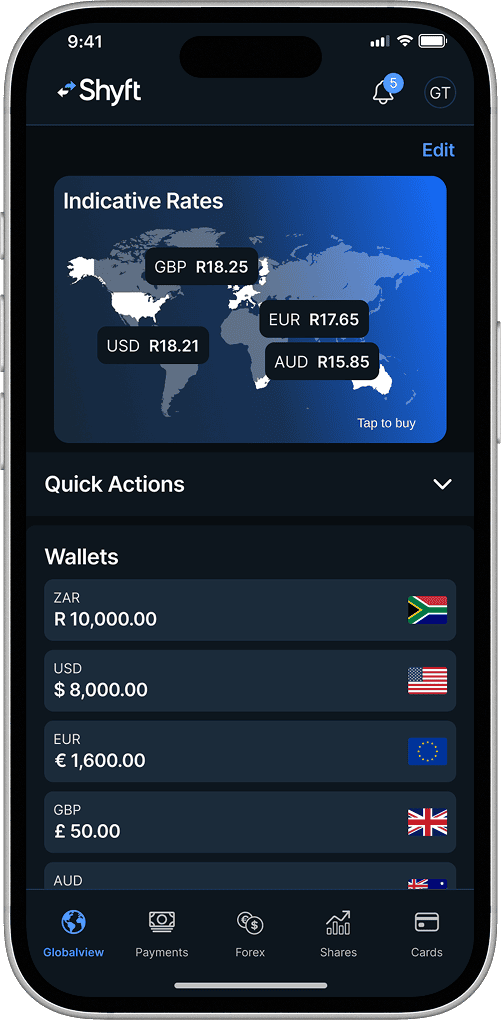
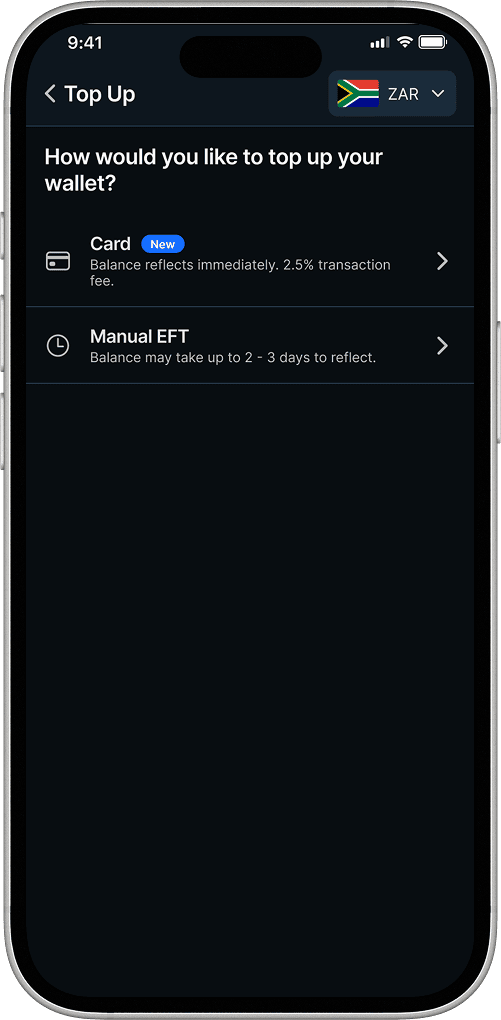
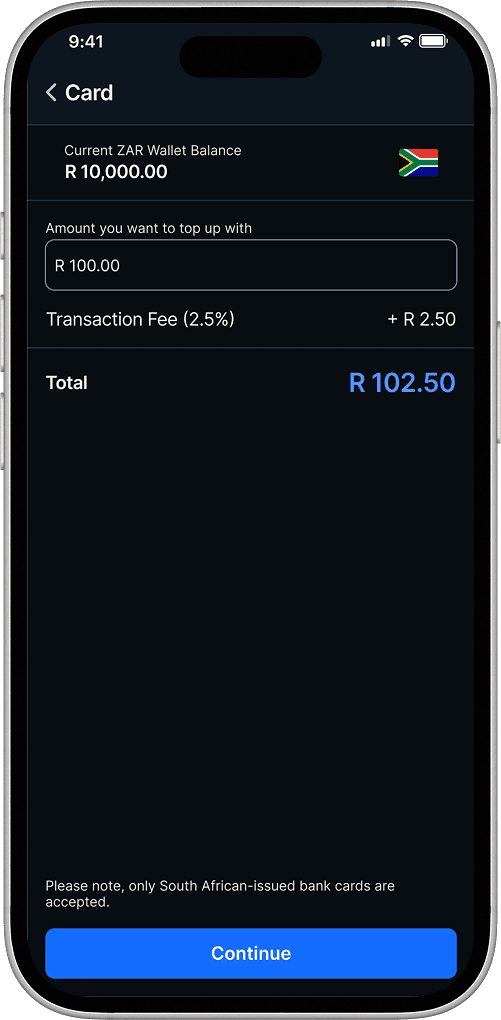
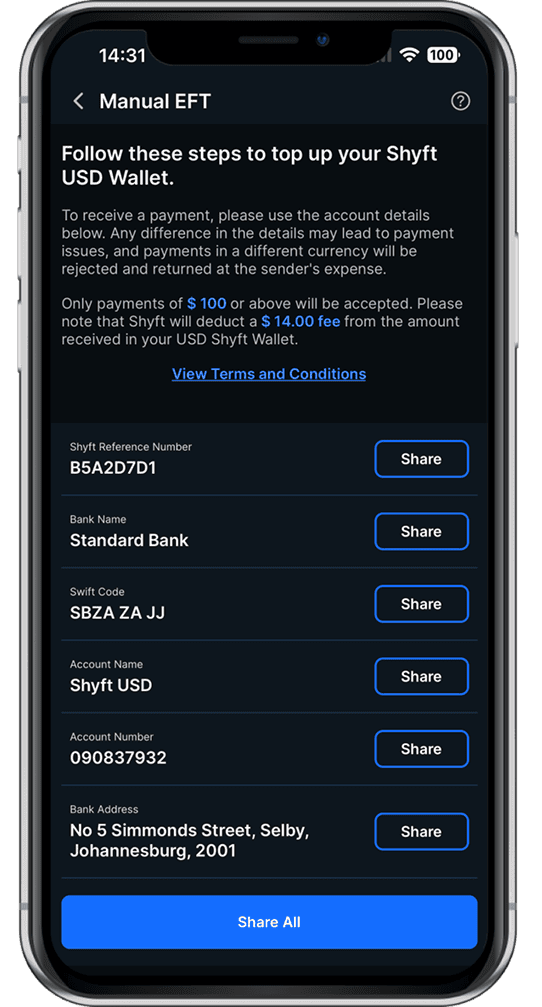
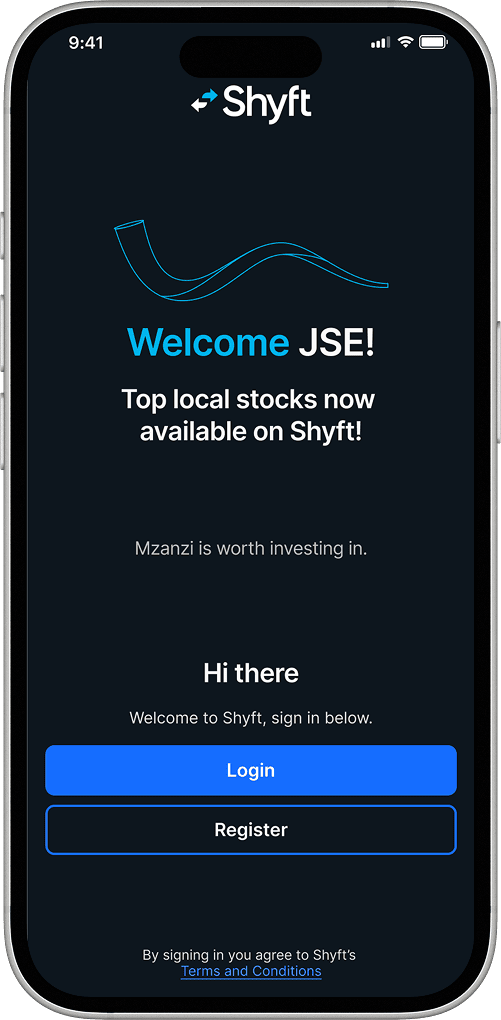
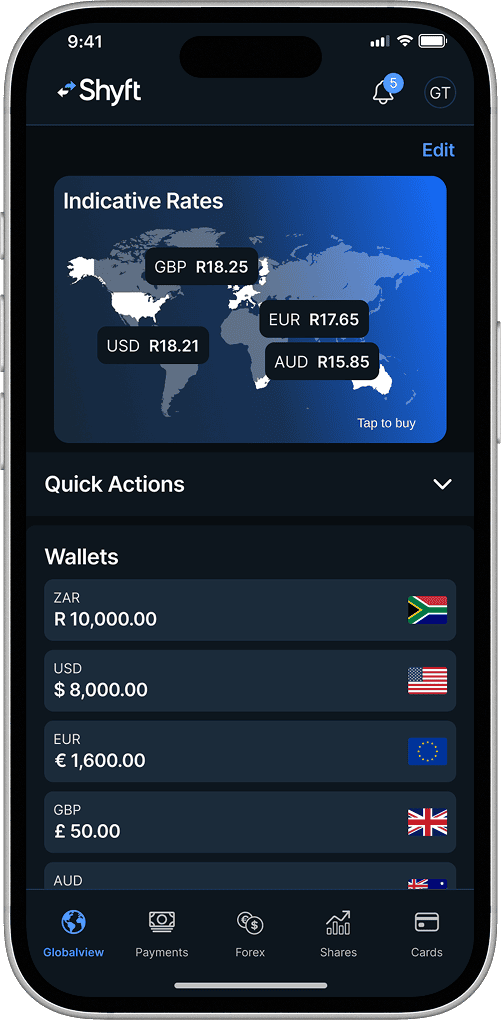
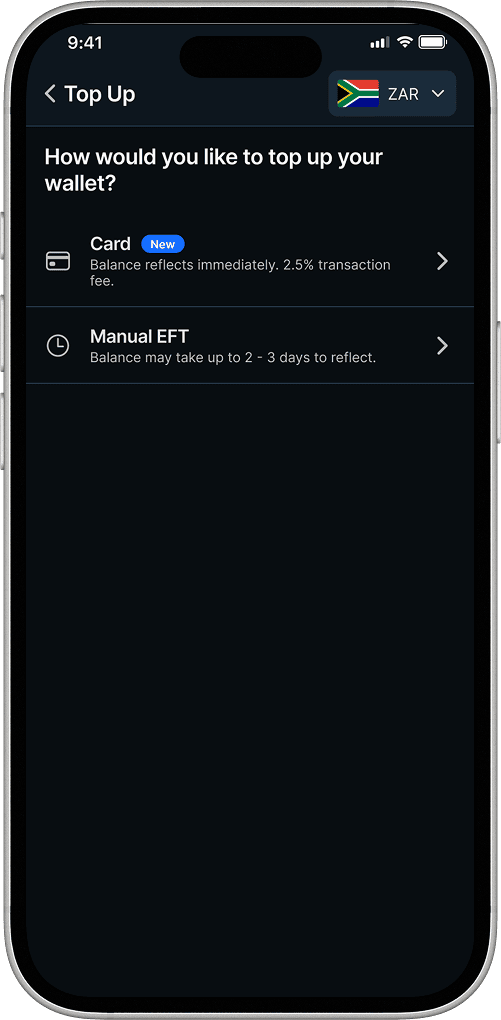
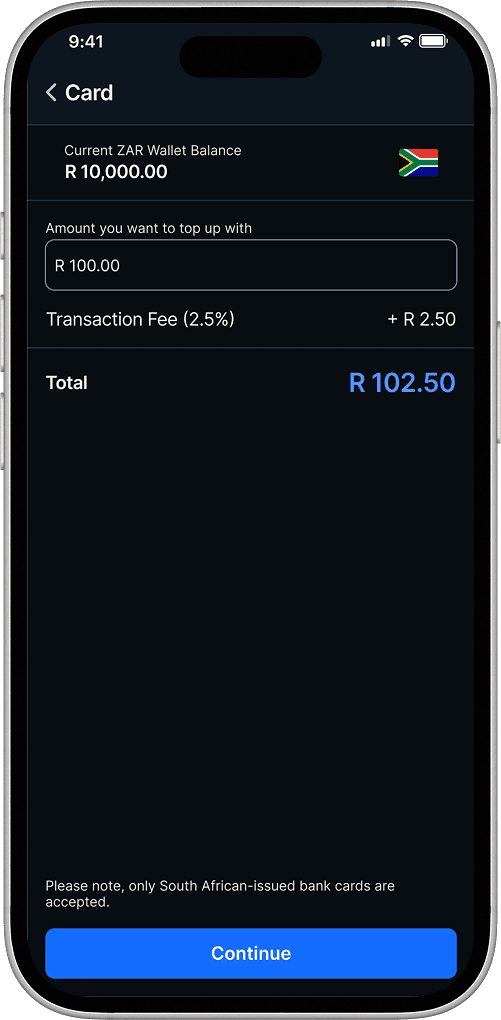
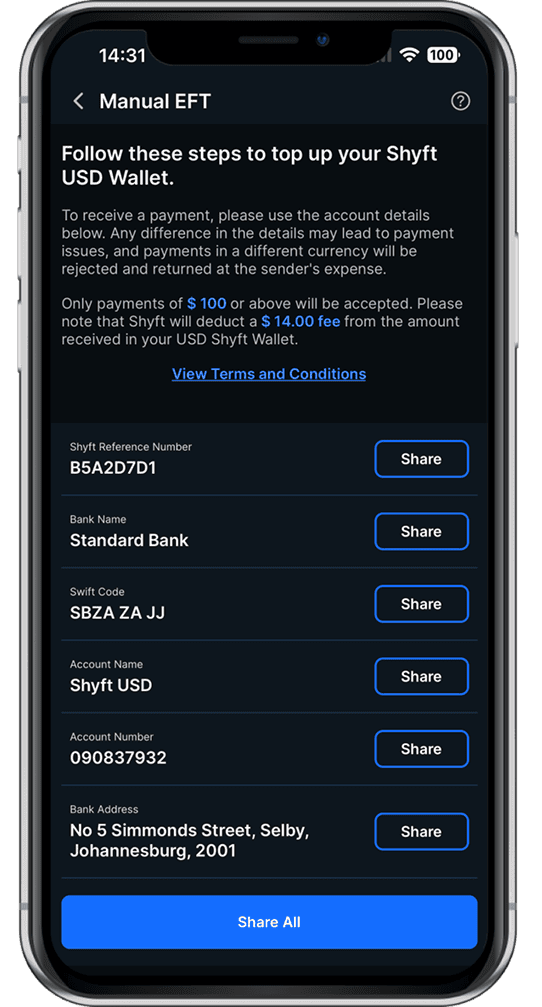


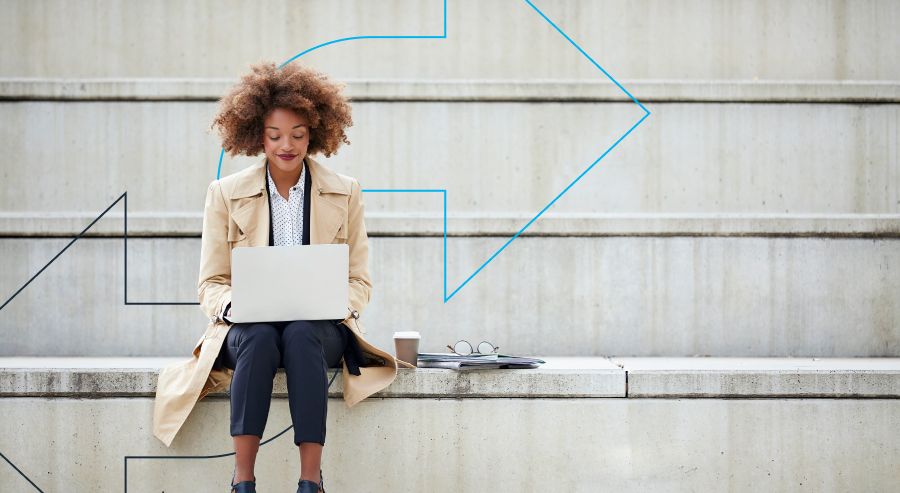
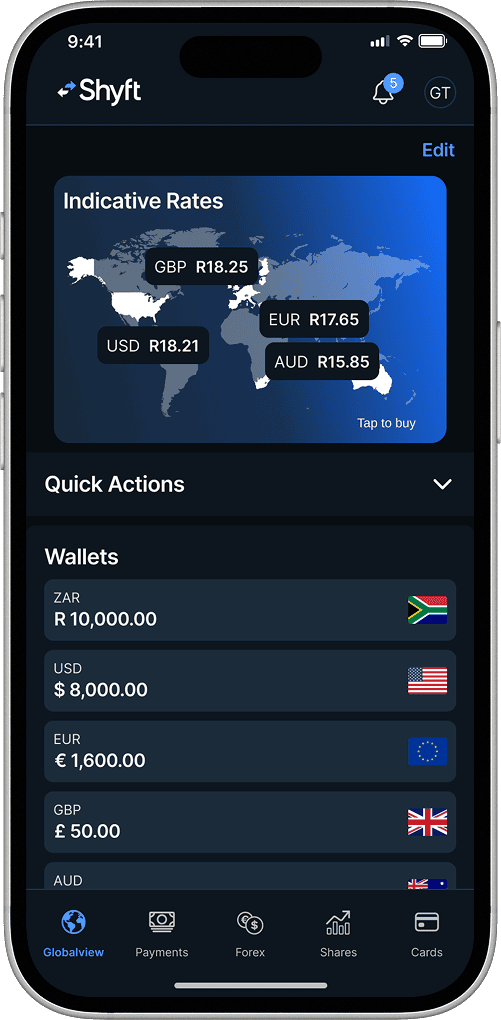
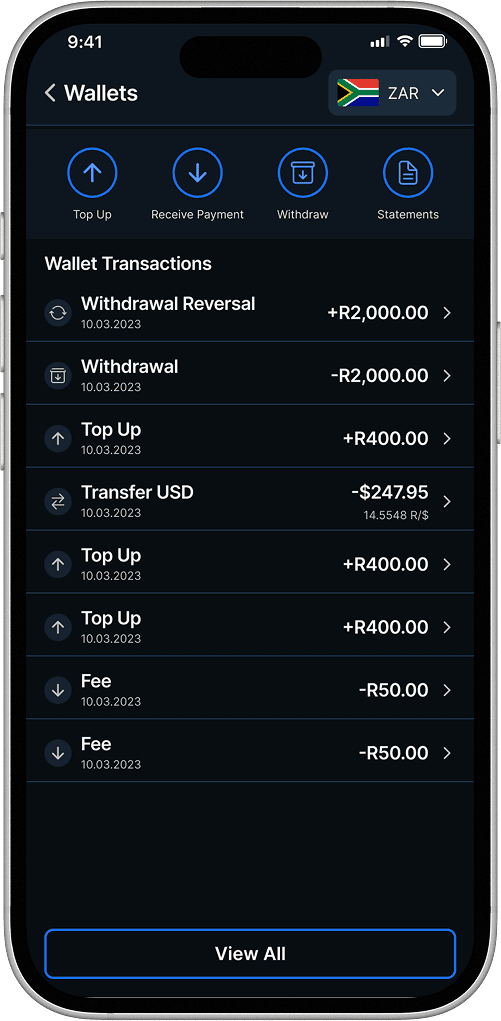
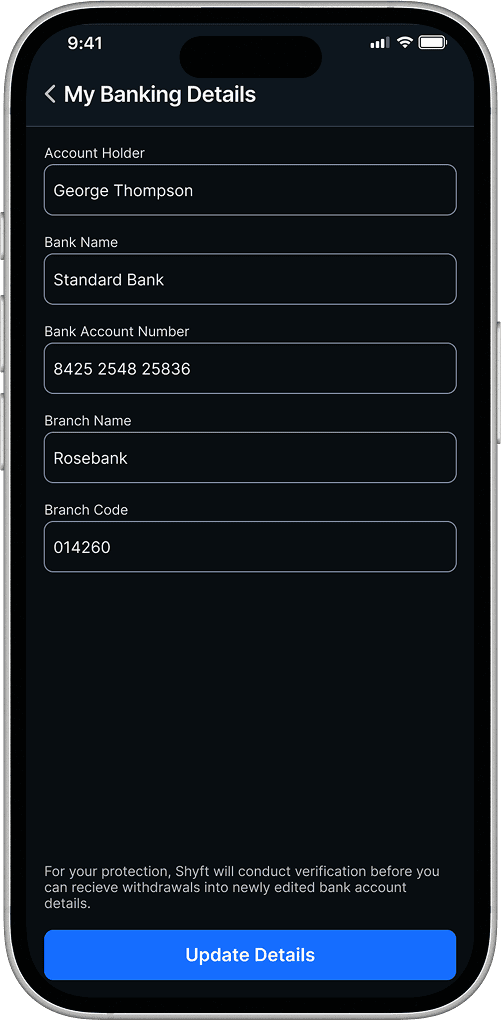
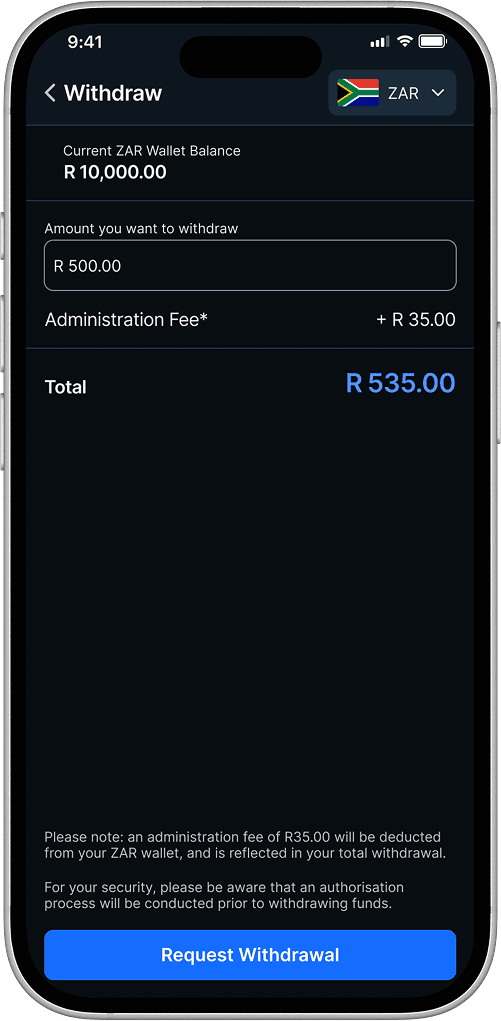
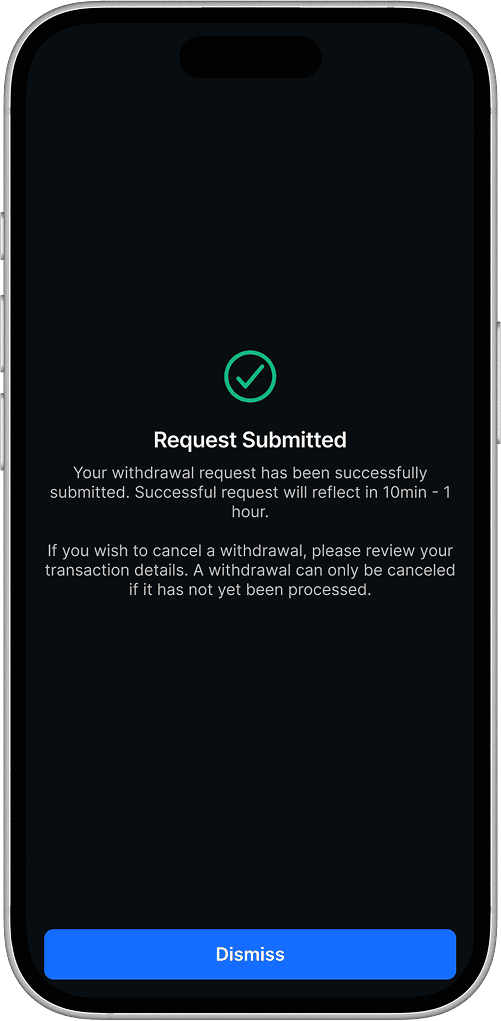
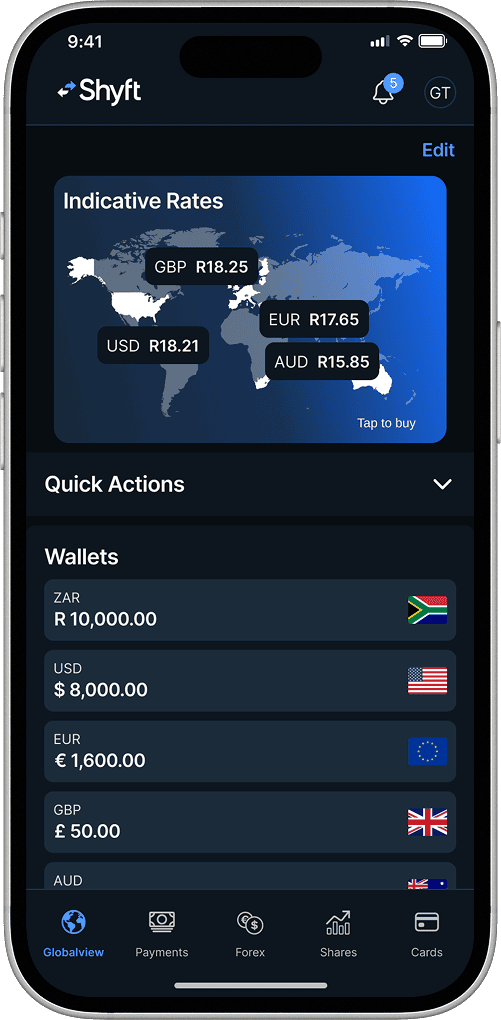
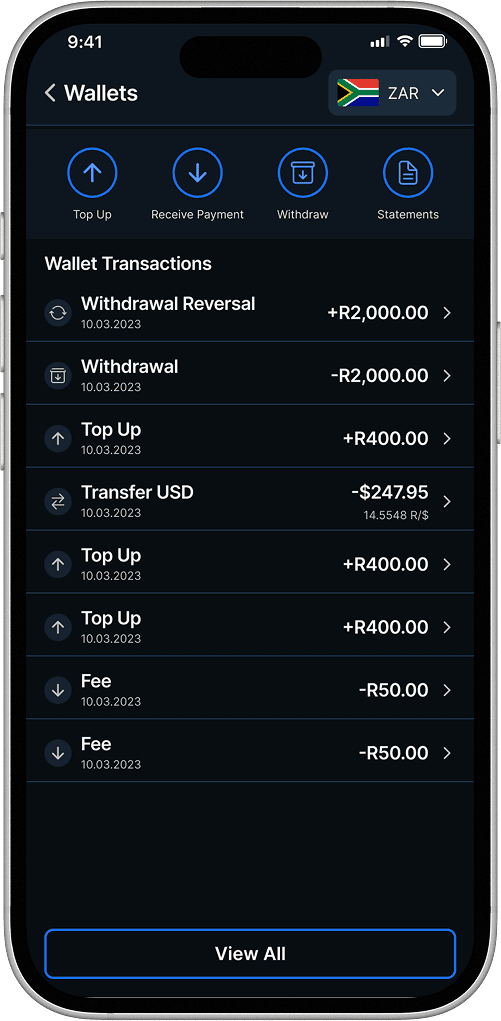
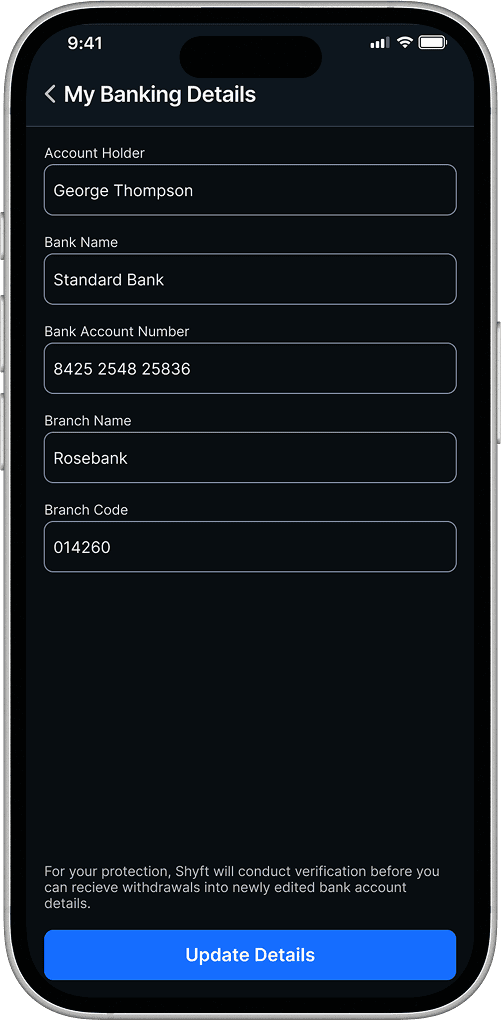
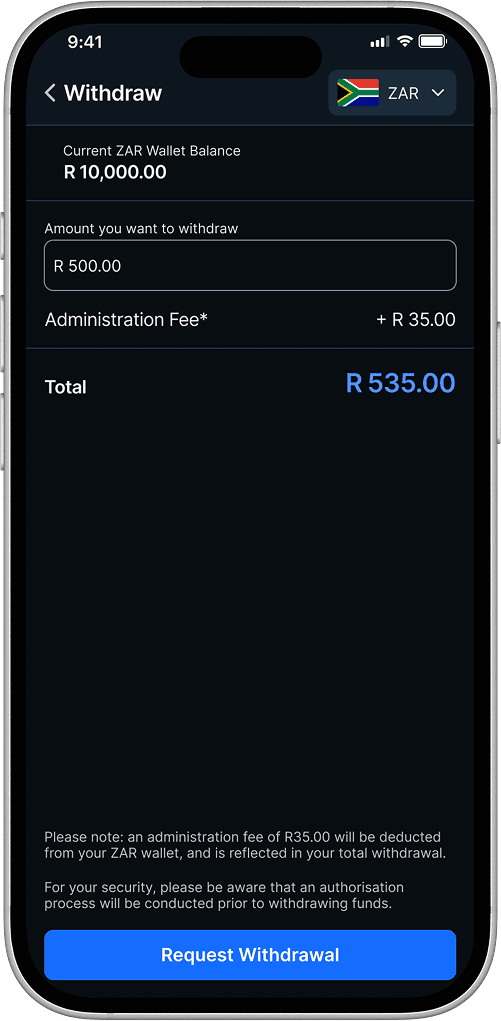
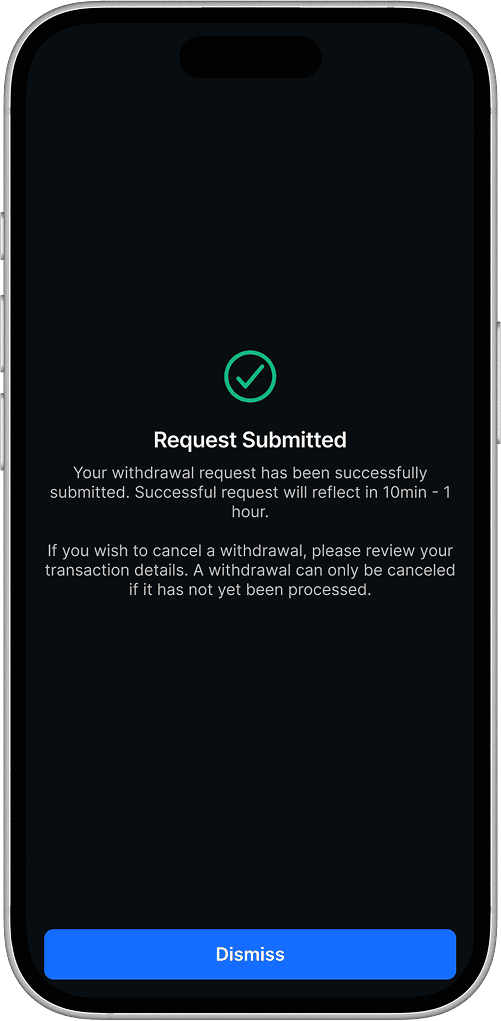

The app is free to download and use, but charges apply for certain transactions. Charges are displayed before each transaction is completed in the app, so you will always know exactly how much you are being charged and what the sum total of your transaction is.
Once you have logged into Shyft, select the menu icon in the top left corner of the screen, and select "Personal Details". Your Shyft reference number will appear below your name and trading limit.
If you sent an EFT from a bank other than Standard Bank/Stanbic, expect your funds to reflect within three business days as per standard transfer times. If the funds are still not reflected in your Shyft wallet after this period, please send your proof of payment to support@getshyft.co.za, and we will assist in tracing and allocating your funds to your local currency wallet. Please ensure that you have correctly entered your unique Shyft reference number. It can be found under the "Personal Details" section of the app.